Dragon Medical One 2021.1 Release Notes v 21.1.18.0
Important
Microsoft .NET Framework version
Starting with the 2021 release series, Dragon Medical One will require Microsoft .NET Framework version 4.7.2. Machines that do not have this version installed will not be able to start Dragon Medical One. The Dragon Medical One MSI installer will verify installation of .NET Framework version 4.7.2 on the machine prior to installation and abort if it is not installed. Please make sure that your environment is updated.
ClickOnce deployment method
With the introduction of the new end-user facing Dragon Medical One Installer, the ClickOnce installation method is considered deprecated and will be phased out in upcoming releases of Dragon Medical One. The 2021.1 release will update existing ClickOnce deployments to the latest version; however, the ClickOnce installation page is unavailable to deploy Dragon Medical One through ClickOnce to new users. Please point new users to the new installation method (see What's New below) and prepare to migrate your user base to the new Dragon Medical One Installer for upcoming releases of Dragon Medical One.
What's new
New functionality for end users
Basic Text Control
End users are now able to chose whether to use the Dictation Box or Basic Text Control to document into unsupported text controls and applications.
In the Dragon Medical One Options dialog box, end users can configure whether to use the Dictation Box or Basic Text Control and which text transfer method to use. Administrators are no longer required to enable Basic Text Control via the configuration file, but they can still customize Basic Text Control behavior and which applications to support through Basic Text Control in the configuration file. For more information, see the Dragon Medical One end user help and the Dragon Medical One Installation and Administration Guide.
Dragon Medical One Installer
Nuance introduces a new installer that allows end users to deploy Dragon Medical One to their end point. The Dragon Medical One Installer is guiding end users through the installation procedure and requires knowledge of the organization token, if started standalone. When it is downloaded via the link provided in the Welcome Kit, the installer will retrieve the organization token automatically.
The Dragon Medical One Installer is intended to be used in environments that do not rely on virtualization and do not provide central management of Dragon Medical One deployments. End users are prompted to update to new versions of Dragon Medical One as they become available.
The Dragon Medical One Installer is considered a replacement for the ClickOnce installation method.
Dragon Medical Virtual Assistant
Starting with the 2021.1 release, Dragon Medical One enables support for Dragon Medical Virtual Assistant in EHRs that integrate Dragon Medical Virtual Assistant technology. For more information on availability and version requirements, contact your EHR provider.
Improvements
Improvements for end users
Microphone device detection in virtualized environments
Dragon Medical One has improved the detection mechanism to identify supported microphone devices in virtualized environments that utilize USB device splitting functionality. Dragon Medical One now properly detects the devices as supported and recommended and allows end users to configure the microphone device record button to "Press and Hold" in those environments.
Solved issues
General
- Addressed an issue that changed the microphone device record button mode from "Press and Hold" to "Toggle" when switching from Nuance PowerMic Mobile to a USB audio device via the DragonBar menu. The configured record button mode is now properly applied after the microphone switch. [DMOCE-818]
- Addressed an issue that prevented the default options for the "Press Hotkey" microphone button mapping from being applied when they was configured via the configuration file. [DMOCE-807]
- Addressed an issue that caused navigation and selection issues in the Dictation Box when attempting to navigate text using the keyboard (Ctrl + Left Arrow) if the text included special characters such as German umlaut characters. [DMOCE-431]
- Addressed an issue that could potentially terminate the Dragon Medical One process in scenarios where Dragon Medical One is started while another instance of Dragon Medical One is already running. [DMOCE-407]
Application support
Cerner
-
Addressed an issue that sometimes caused the Dictation Box to open when users tried to document into Cerner MPages documents. [DMOCE-782]
-
Addressed an issue that sometimes caused Cerner PowerChart to terminate when documenting into a PowerChart document due to a MS UIA request; Dragon Medical One will no longer issue the MS UIA request into applications to prevent conflicts. [DMOCE-856]
Known issues
Grundig device button support
When the Grundig virtual server device drivers are deployed to a virtual server environment and you encounter issues with device support, install the latest version of the Grundig device drivers.
Wake word
When switching microphones via the DragonBar menu while Dragon Medical One is in standby mode, Dragon Medical One cannot be woken up using the wake word until the microphone has been activated manually first.
System requirements
For more information on supported infrastructure and text control support, see the Dragon Medical One Installation and Administration Guide.
System requirements
-
Operating systems:
Microsoft Windows 8.1
Microsoft Windows 10
Microsoft Windows Server 2012 R2
Microsoft Windows Server 2016
Microsoft Windows Server 2019
- Internet Explorer: Internet Explorer 11
- Runtime: Microsoft .NET 4.7.2
Virtualized environments
-
Citrix:
Citrix XenApp & XenDesktop 7.15 or higher
Citrix Virtual Apps and Desktops 1808 or higher
Citrix Workspace app 1912 or higher
-
VMware Horizon View 7:
VMware Horizon View Agent 7.6 or higher
VMware Horizon View Client 4.9 or higher
-
Virtual server operating systems:
Microsoft Windows Server 2012 R2
Microsoft Windows Server 2016
Microsoft Windows Server 2019
- Internet Explorer: Internet Explorer 11
-
Runtime:
Microsoft .NET 4.7.2
Nuance Virtual Extensions 121.1.357.2050
Nuance PowerMic 121.1.357.2050
Note: Audio extensions are backwards compatible up to a year. However to take advantage of new functionality, we recommend you upgrade.
Virtualized environments - Thin client support
- IGEL (For information on the IGEL thin clients supported, search for Nuance compatibility in the IGEL Knowledge Base.)
- Fujitsu Futro with operating system eLux RP 5.6 (32-bit) and 6.5.2000 or higher (64-bit).
Best-effort support
If your environment does not meet the minimum requirements outlined, Nuance's ability to assist may be limited. This means that most functionality questions continue to be addressed, but if a bug is suspected or you are running into an issue that requires a technical investigation beyond known issues and fixes, we will recommend that you upgrade to the latest supported version. The following products fall into this best-effort support framework (this list is not comprehensive):
- Microsoft Windows 7
- Microsoft Windows Server 2008 R2
- Citrix XenApp 6.5
- Citrix Workspace app < 1912