Dragon Medical One version 5 Release notes
What's new
New functionality for end users: Wake-up word
End users utilizing USB microphones can now turn the microphone on and off using their voice. Users must first enter in standby mode, a state in which Dragon is waiting to hear the wake-up word. In standby mode, Dragon Medical One responds only to the wake up command; all other audio input is ignored. In order to get into standby mode, launch Dragon Medical One, turn the microphone on, and say go to sleep. The microphone will now be in standby mode, waiting for the wake up command. Users must configure their microphone setting to "Microphone On/Off" in order for this feature to work. It will not work for those who have "Press and Hold" enabled. Please note, users must install the latest audio extensions for this functionality to work. For more information, see the end user help.
New functionality for application providers: Java jxBrowser support
Application vendors providing Java-based applications which use HTML controls embedded via the jxBrowser control can now enable Full Text Control support in their HTML-based text controls integrating a new set of APIs in the Dragon Medical One Java text control SDK. For more information, see the Java Integration SDK Guide.
Improvements
Improvements for end users
Resiliency mode
Improved the resiliency of Dragon Medical One against unnecessary downtime. End users can now log on to Dragon Medical One and use speech recognition during temporary outages of backend infrastructure that would have previously caused the logon to fail. End users will have restricted access to some features (for example, auto-texts, step-by-step commands, options and settings) for the remainder of the session and will be notified of these limitations when they log on.
Note: Users working with PowerMic Mobile will need to switch temporarily to a USB microphone to benefit from the improved resiliency of Dragon Medical One during an outage.
Support for additional microphone device buttons
End users can now map actions to additional microphone device buttons; the Fast Forward, Fast Rewind, Play/Stop and Custom Left Nuance PowerMic buttons are now available for customization. Additionally, the Fast Forward and Fast Rewind buttons are assigned to the "next field" and "previous field" auto-text navigation functionality by default.
Improvements for application providers
64-bit support for TRichEdit
64-bit applications hosting text controls based on the TRichEdit control class are now supported.
Runtime memory consumption in Cerner Millennium
The runtime memory footprint of the Dragon Medical One interoperability components loaded into Cerner Millennium has been improved. Components that are no longer actively used by Dragon Medical One will be unloaded more aggressively; the memory consumption of the Cerner Millennium process will no longer increase. [SOD-17562]
Solved issues
General
-
Addressed an issue that prevented the speech recognition profile settings from being properly saved when Dragon Medical One was configured to require logon credentials and the user restarted the application; this caused the end user to be prompted to select the preferred microphone every time they started Dragon Medical One. [SOD-14913]
-
Addressed an issue that prevented recording from starting properly when Dragon Medical One was deployed to virtual environments using the RDS virtualization technology and hosting on the Microsoft Windows Server 2008 R2 servers. [SOD-15008]
-
Addressed an issue that resulted in deteriorated runtime performance when documenting into Epic Hyperspace with Dragon Medical Advisor licenses assigned to the end user. [SOD-15981]
-
Addressed an issue that caused Dragon Medical One to terminate when executing or viewing a step-by-step command that originated from Nuance Dragon Medical Network Edition and was imported through the Nuance Management Console. [SOD-16884]
-
Addressed an issue that sometimes caused Dragon Medical One hosted in Citrix server environments to become unresponsive during dictation. [SOD-17532, SOD-17560]
Application support
CoPath
-
Addressed an issue that resulted in incorrect insertion positions when dictating into the CoPathPlus application. [SOD-14314]
Microsoft Word
-
Addressed an issue that caused the visible area to scroll up and down while dictating into Microsoft Word documents. [SOD-15074]
-
Addressed an issue that caused protected sections and page breaks to be deleted when using the delete that voice command while dictating into Microsoft Word documents. [SOD-15348]
Cerner
-
Addressed an issue that sometimes resulted in text being inserted without whitespace characters when dictating into documents based on the TX Text Control control class hosted in Cerner PowerNote. [SOD-15429]
-
Addressed an issue that sometimes resulted in Cerner Millennium 2018 terminating when dictating into documents based on HTML text controls. [SOD-15959]
-
Addressed an issue that could cause a scripting error message (
Object doesn't support this action) to sometimes be displayed while working with documents in Cerner mPages. [SOD-17145] -
Addressed an issue that sometimes caused the Dictation Box to open and prevented end users from having Full Text Control for all documents when dictating into HTML-based text controls in the Cerner PowerChart application. [SOD-18921]
-
Addressed an issue that sometimes caused Cerner PowerChart to terminate while documenting into HTML-based text controls. [SOD-15987]
General
-
Addressed an issue that resulted in incorrect insertion positions when dictating into the Medhost application. [SOD-14723]
-
Addressed an issue that prevented end users from having Full Text Control in documents after the first document they dictated into was closed in Java-based applications. [SOD-18890]
-
Addressed an issue that sometimes caused EHRs that use HTML-based text controls to terminate while attempting to close the EHR. [SOD-15745]
-
Addressed an issue that sometimes caused Cerner PowerChart to terminate while dictating into HTML-based text controls. [SOD-15987]
Known issues
Standby mode
When roaming between endpoints in virtual environments while Dragon Medical One is in standby mode, the application may not properly stop recording or may become unresponsive when reconnecting to the virtual server session. If you encounter these issues in your workflow, stop recording before disconnecting from the virtual server session.
Grundig device button support
When the Grundig virtual server device drivers are deployed to a virtual RDS server, Dragon Medical One using a Grundig device may become unresponsive when reconnecting to a session.
Troubleshooting data
Dragon Medical One 5.0 is delivered with a configuration file template that disables logging to the file system. This change was done to mitigate potential performance issues when writing log data to the file system. For more information on how to customize log levels, see the 'Setting the logging level' topic of the Dragon Medical One Installation and Administration Guide.
System requirements
For more information on supported infrastructure and text control support, see the Dragon Medical One Installation and Administration Guide.
System requirements
- Operating systems: Windows 7, Windows 8.1, Windows 10, Windows Server 2012 R2, Windows Server 2016
- If your environment does not meet the minimum requirements outlined, Nuance's ability to assist may be limited. What this means is that most functionality questions can continue to be addressed, but if a bug is suspected or you are running into an issue that requires a technical investigation beyond known issues and fixes, we will recommend that you upgrade to the latest supported version. The following products fall into this Best Effort Support framework (this list is not comprehensive):
Windows Server 2008 R2
Citrix XenApp 6.5
Citrix Receiver < 4.3
- Internet Explorer: Internet Explorer 11
- Runtime: Microsoft .NET 4.5
Virtualized environments
- Virtualized environments: Citrix XenApp 6.5 or later - Citrix Receiver 4.3 or later
- VMware Horizon View 6: VMware Horizon View agent 6, VMware Horizon View client 4.3 or higher using the VMware PCoIP protocol
- VMware Horizon View 7: VMware Horizon View agent 7.6 or higher, VMware Horizon View client 4.9 or higher
- Virtual server operating systems: Windows Server 2012 R2, Windows Server 2016
- Internet Explorer: Internet Explorer 11
- Runtime: Microsoft .NET 4.5, Nuance Virtual Extensions 119.1.214.1916, Nuance PowerMic 119.1.214.1916
Note: Audio extensions are backwards compatible up to a year. However to take advantage of new functionality, we recommend you upgrade.
Product life cycle
| Version | Status | End of support | End of life |
|---|---|---|---|
| Dragon Medical One 3.4 | End of support | 01 Jan 2019 | 01 Oct 2019 |
| Dragon Medical One 3.5 | End of Support | 01 Mar 2019 | 01 Oct 2019 |
| Dragon Medical One 3.6 | Supported | 01 Jul 2019 | 01 Dec 2019 |
| Dragon Medical One 4.0 | Supported | 01 Sept 2019 | 01 Mar 2020 |
| Dragon Medical One 5.0 | Supported | 01 May 2021 |
Third-party environments
Support for third-party environments is only valid as long as they are supported by the corresponding vendor and might be subject to other restrictions. Please contact Nuance Technical Support for details. For more information, see the documentation delivered with the third party product and supporting Nuance documentation.
When standard support by the vendor has stopped, Nuance will continue support if an issue is specific to the Nuance solution, within the limitations of the vendor’s standard end-of-life and Nuance's policy. This means that issues that are a combination of the vendor’s component and the Nuance solution cannot be supported.